Note: If you enter your password too many times incorrectly, you will have to call the Member Service Center at (800) 877-8328 to have your account unlocked.
- Select Forgot your username or password?
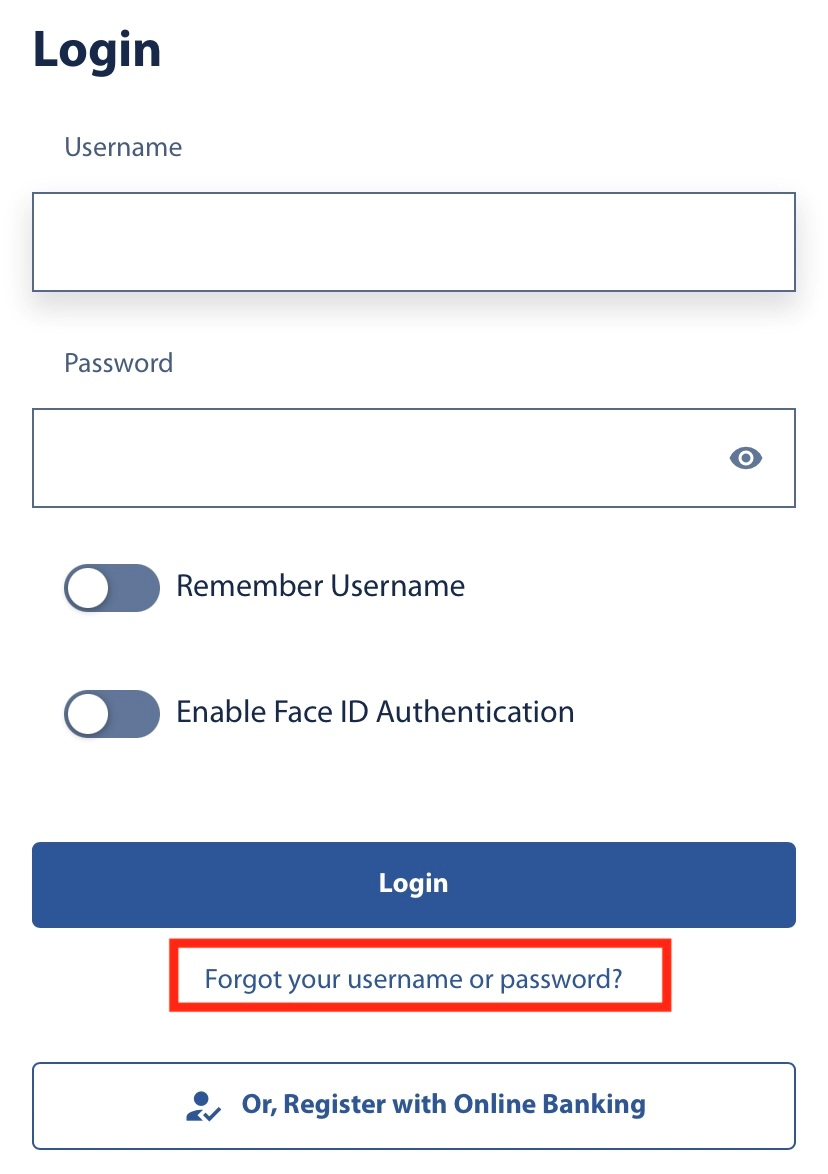
- For personal and trust accounts, if you know your Username, enter your Username and the Last 5 digits of your SSN on the Reset your Password screen.
OR
For business users, first select Business Account then enter in your Username and EIN.
- If your Username is correct, you will be sent an email with a temporary password.
OR
If you don’t know your Username, click I Don’t Know My Username, enter your Email Address/Phone Number and Member Number.
- Your Username will be sent to your Email Address/Phone Number.
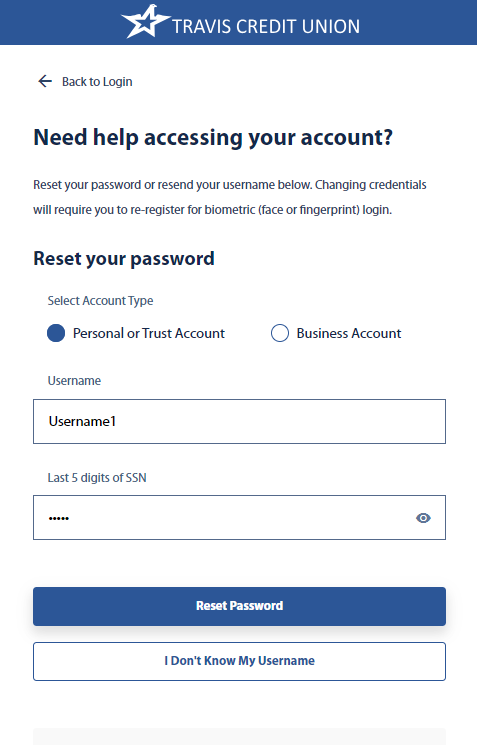
- Go back to the login screen, enter your Username and temporary password. Click Login.
- Enter temporary password into Old Password field.
- Create a new password and confirm.
- Select Set Password.
Result: You have successfully reset your Password or gotten your Username.