The Spending Analysis feature is a tool that can help you understand your spending habits and better budget for future goals.
Activate Spending Analysis
- Go to your Account tabs.
- Scroll down to the Spending Analysis section and click Activate.
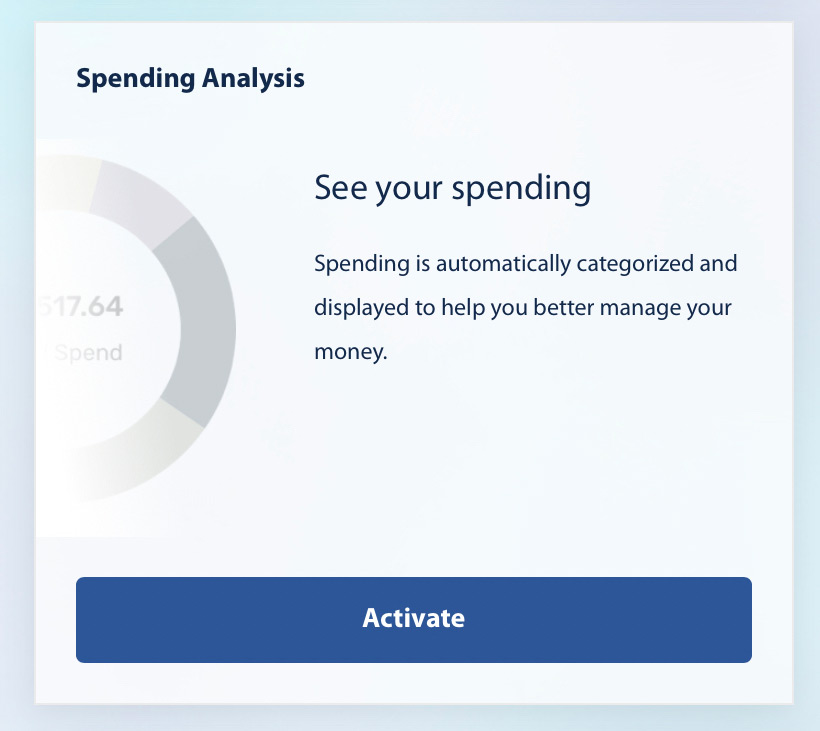
- Read and then check the Terms of Agreement box.
- Click Activate.
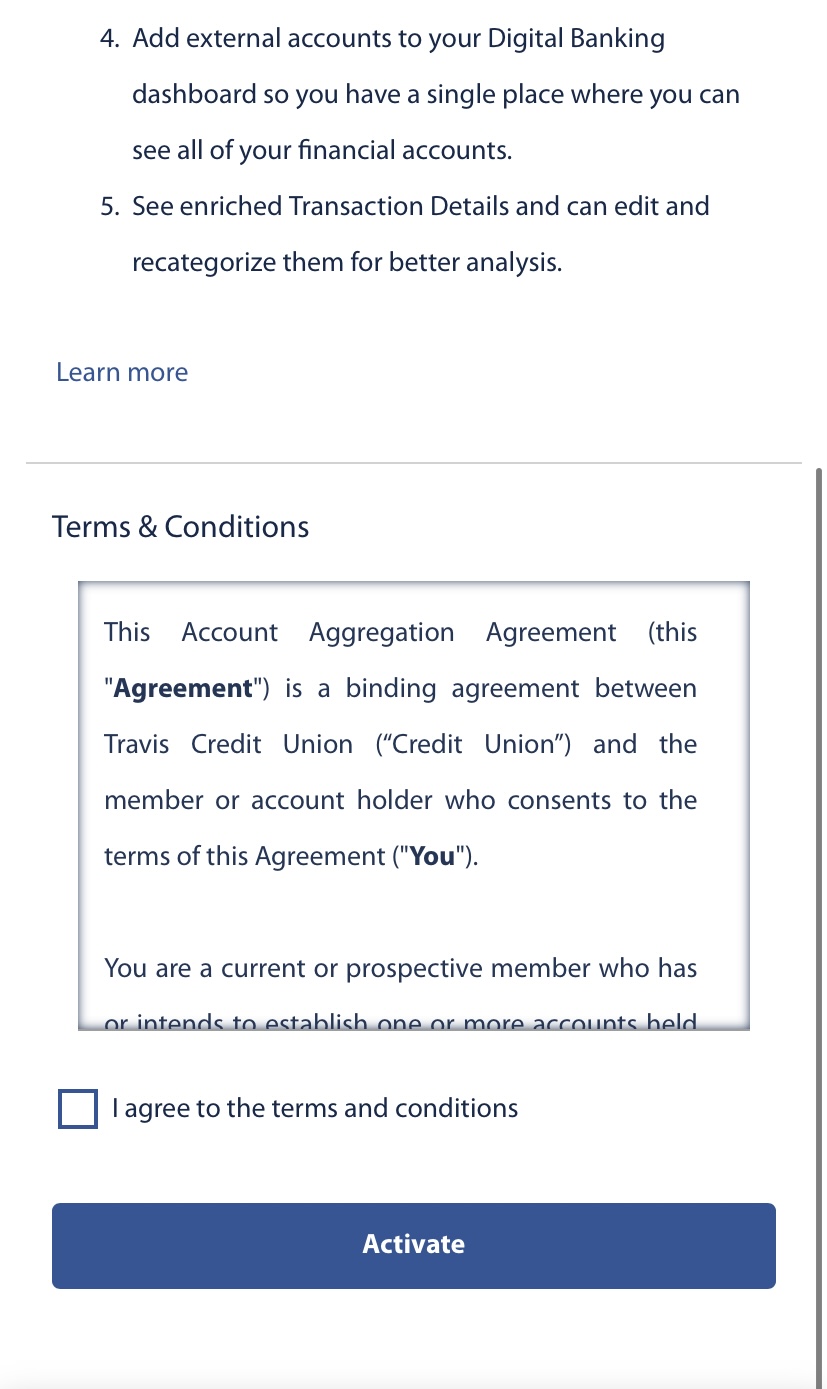
- Once submitted, your spending analysis may take anywhere from a few minutes, up to 24 hours, to show in your account.
Result: You will see a notification that your Activation is in Progress.
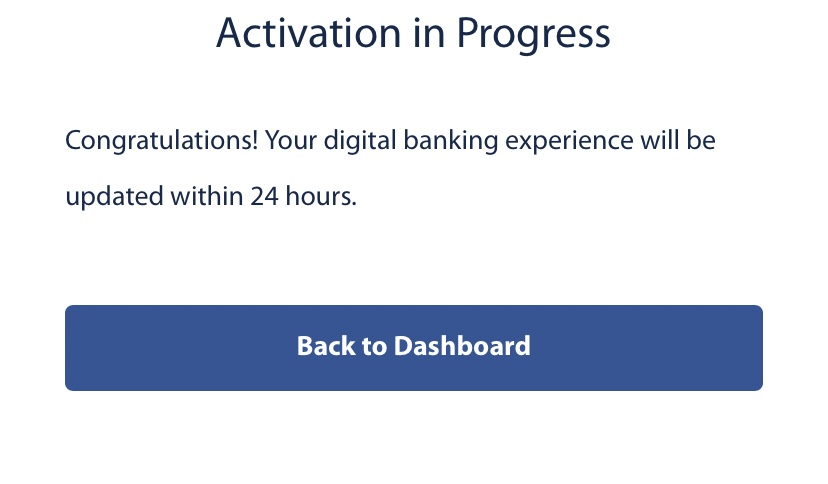
Using Spending Analysis
- Scroll down to the Spending Analysis tile under the Accounts tab.
- Click View More Details.
- Optional, you can select which accounts you wish to be included in the analysis by using the Accounts Selected drop-down menu.
- Optional, select a Category Group. *Group and Category options are automatically assigned. You can recategorize expenses.
- To recategorize expenses, select any transaction, type in the desired Name and pick a new category if desired from the drop down. Click Save.
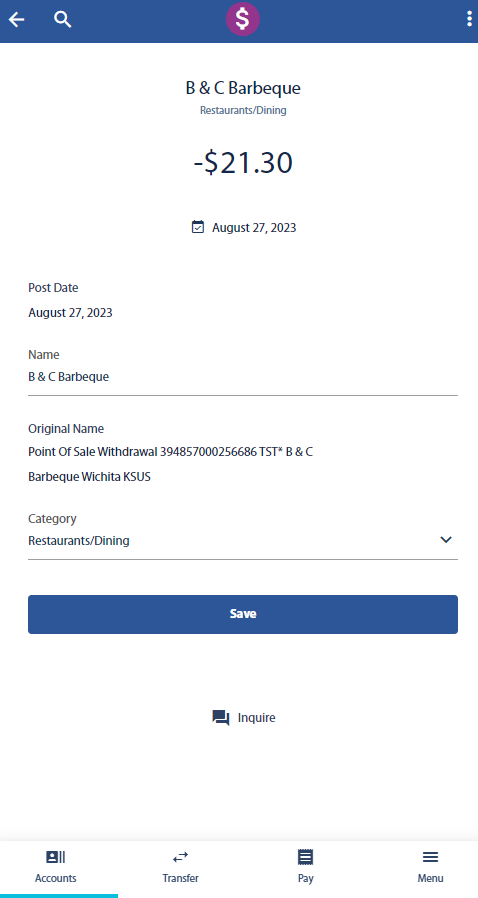
- Select a Desired Time Span. Options are Last 7 days, Last 30 days, Last 365 days, Month to Date, Year to Date, Custom.
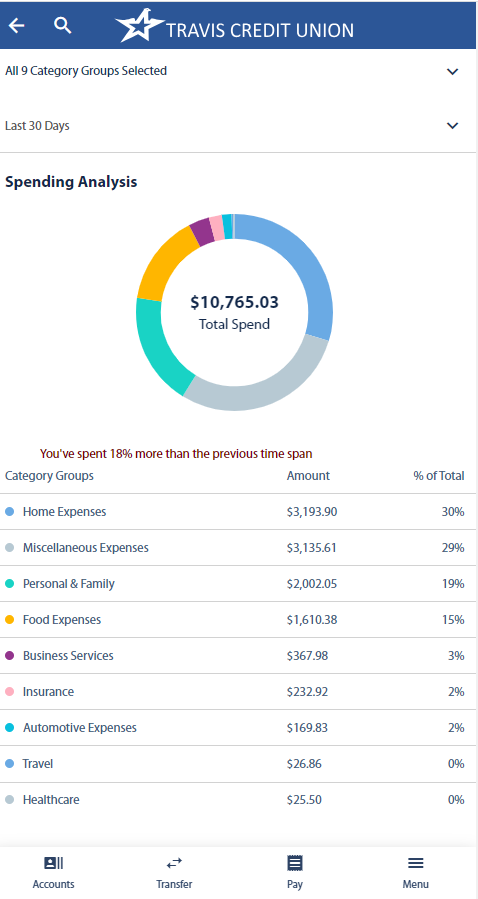
Result: You have set up and/or accessed the Spending Analysis feature within the mobile banking app.