Note: If you have not logged into Online Banking in over two years, you may have to re-register.
- Navigate to the TCU website and click Sign On.
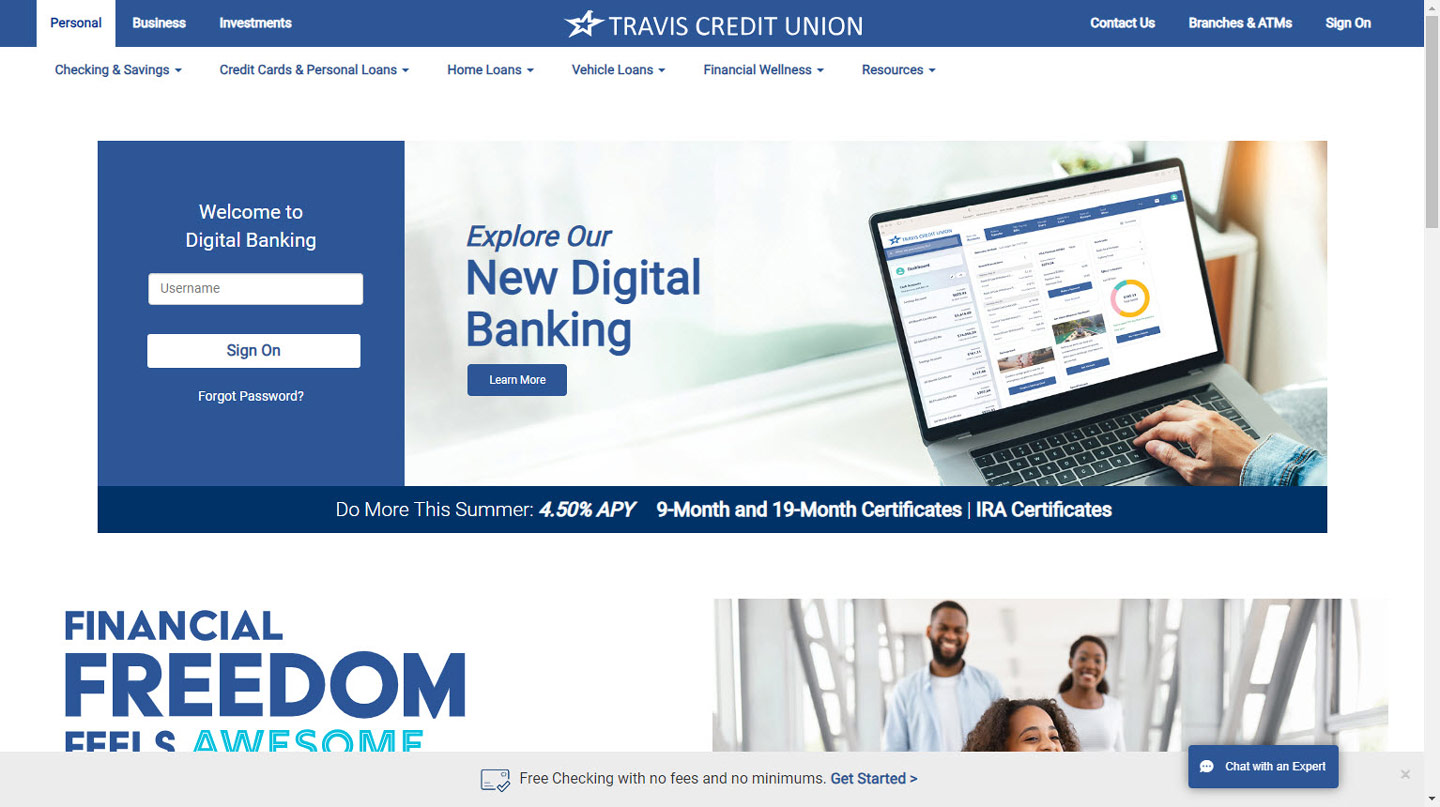
- Once on the Login page select Or, Register with Online Banking.
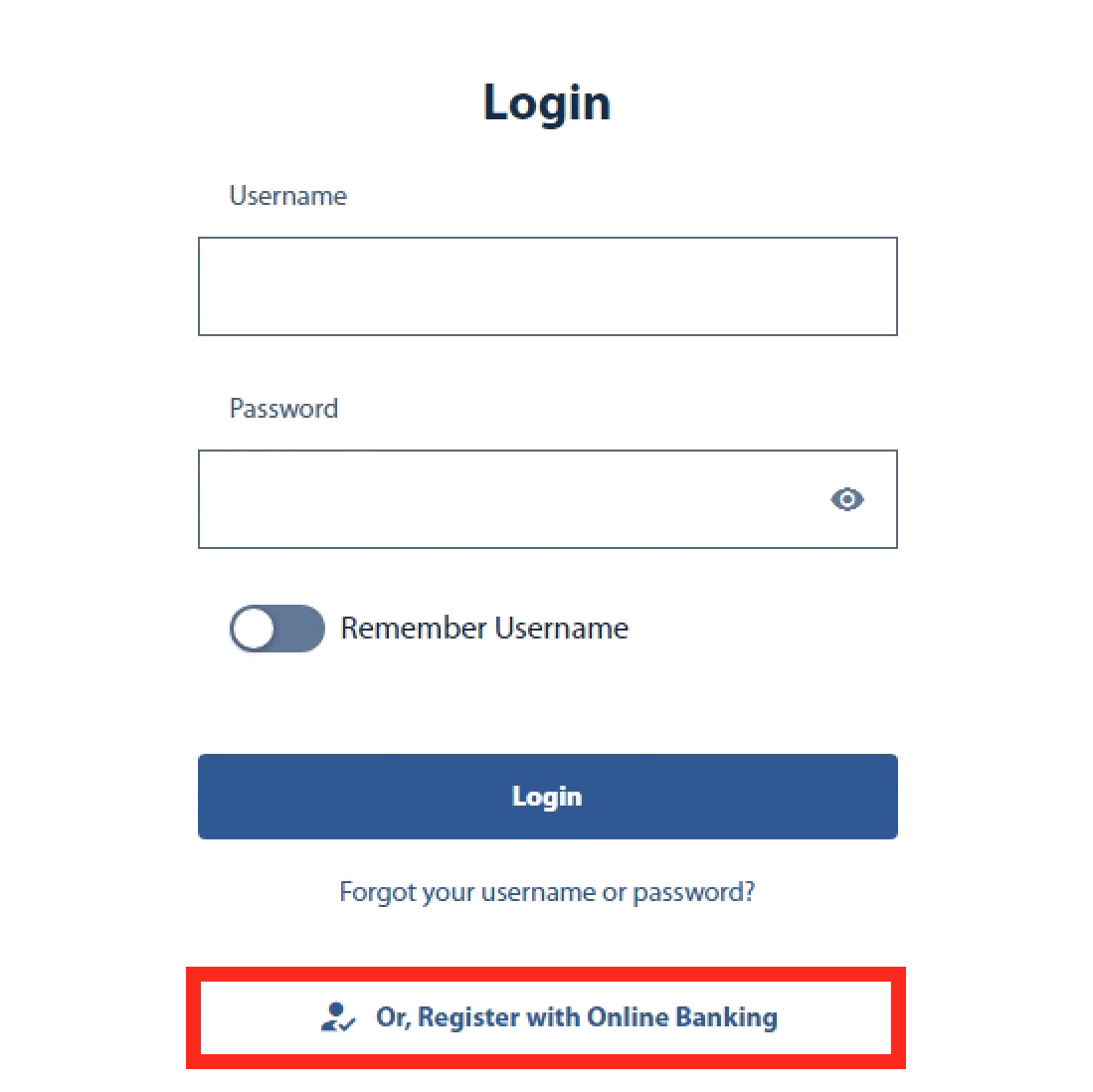
- You will be taken to the Get Started page. Select Register as an Individual or Trust, or select Register as a Business button.
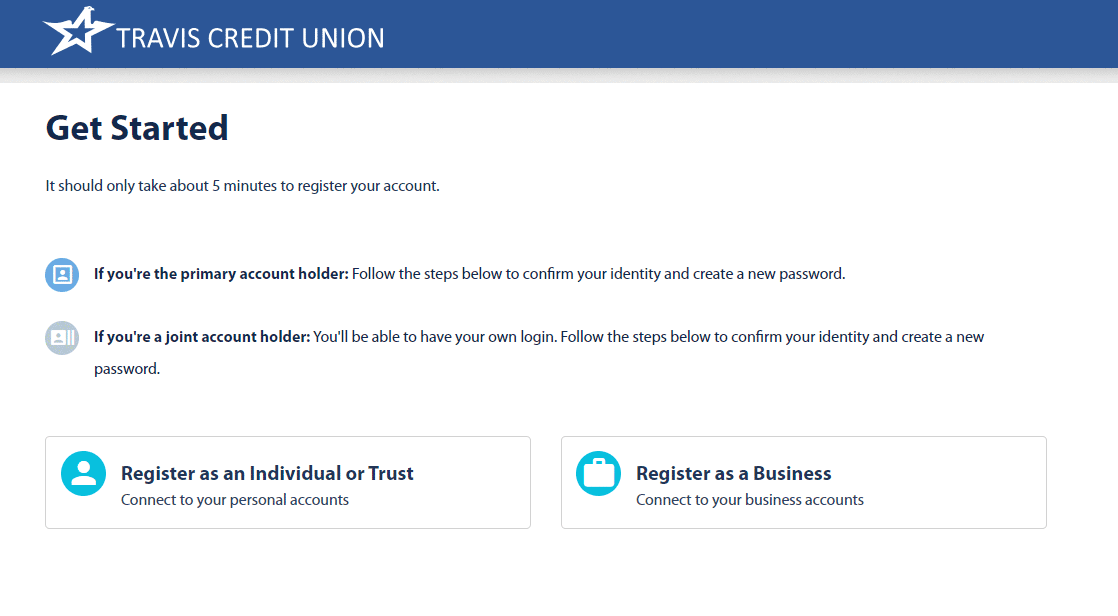
- On the Member Information screen, enter your Social Security Number, Date of Birth and Account Number, then click Next.
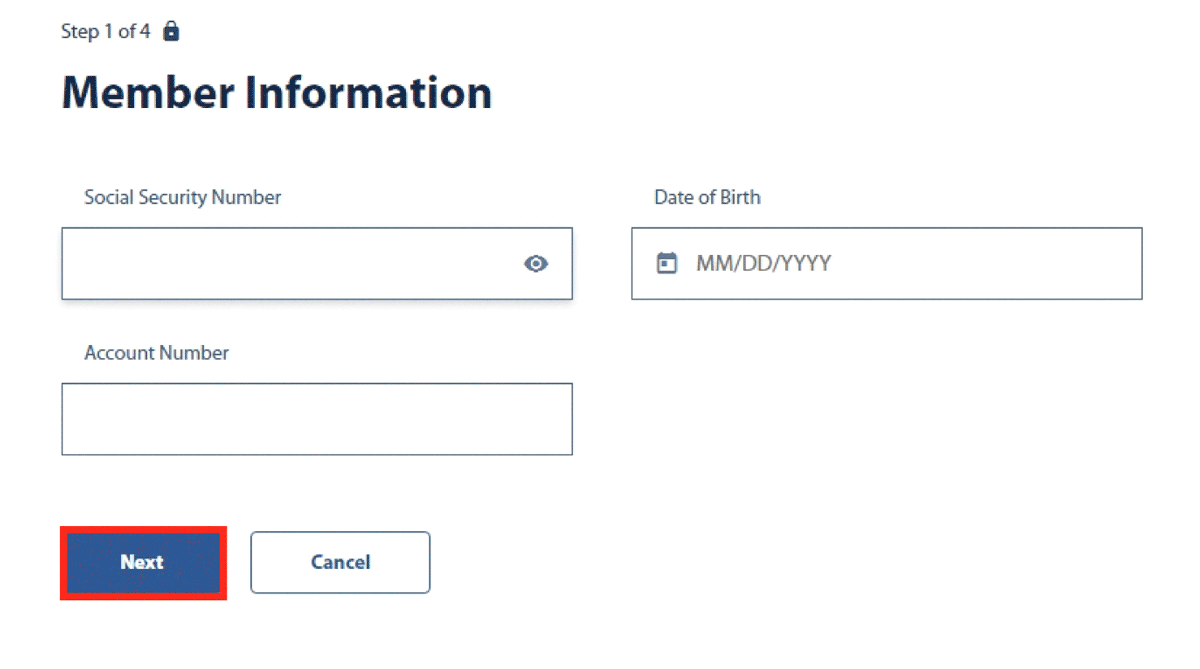
OR
For Business Users enter in your Business EIN, Account Number and Email, then select Next.
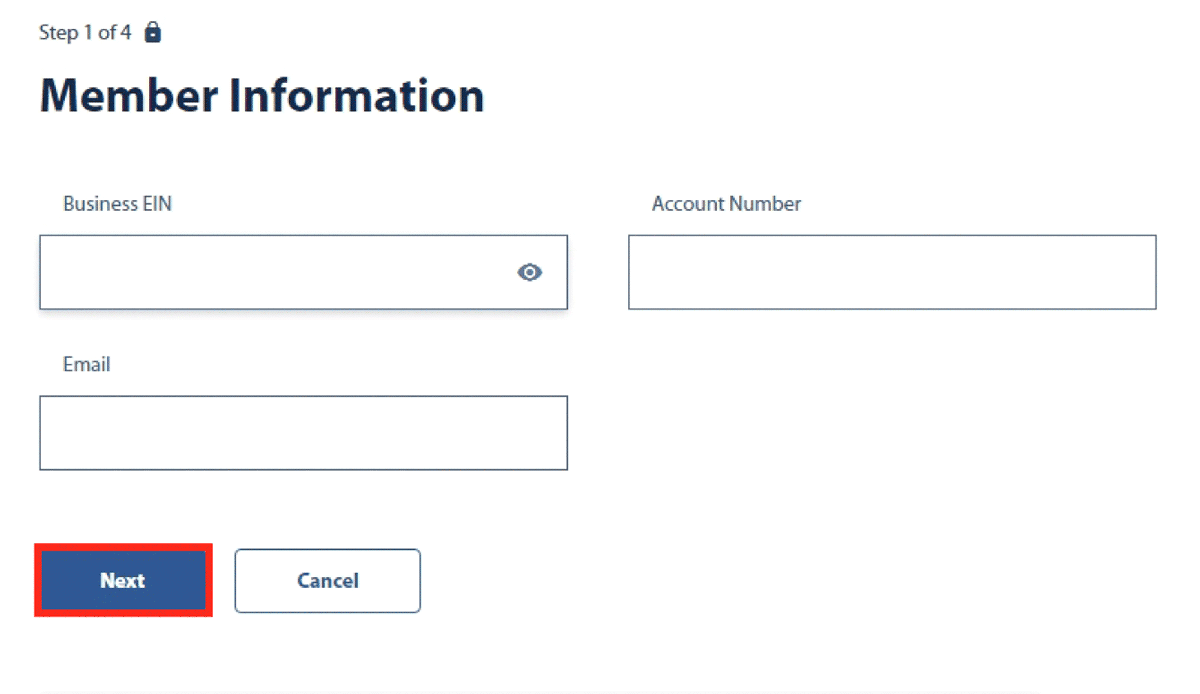
- Select a method to Authenticate your identity (options include Email, Voice, or Text), then click Request Code.
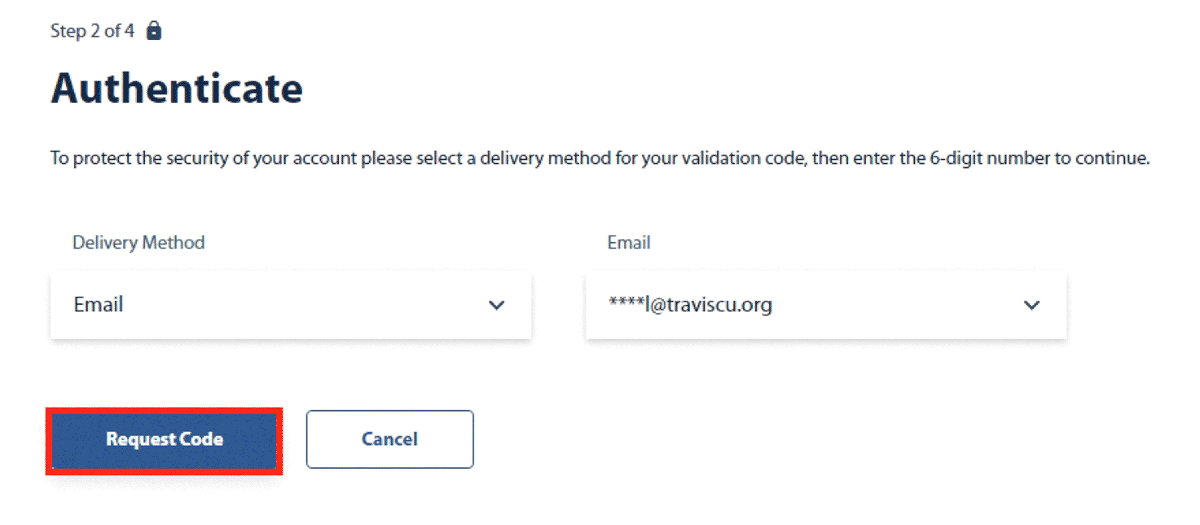
- Enter the verification code.
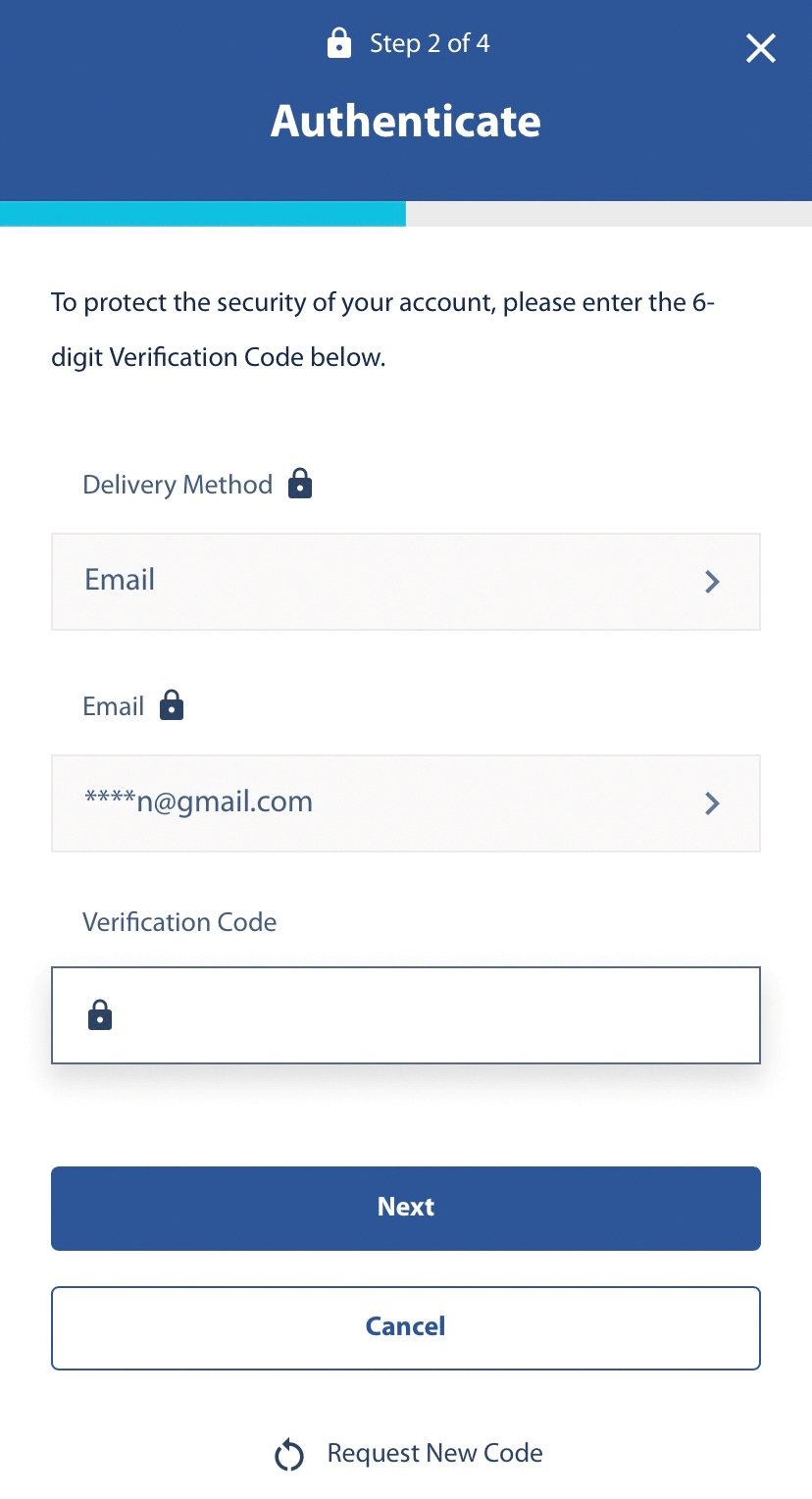
- Create a Username.
Note: Username must be between 8-32 characters.
- Create a Password.
Note: Password must be between 8-32 characters and contain at least one letter, one number, and one of the follow special characters: !@#$%^&*(). Password cannot include First, Middle, or Last names; Member Number; Username.
- Confirm Password and click Register.
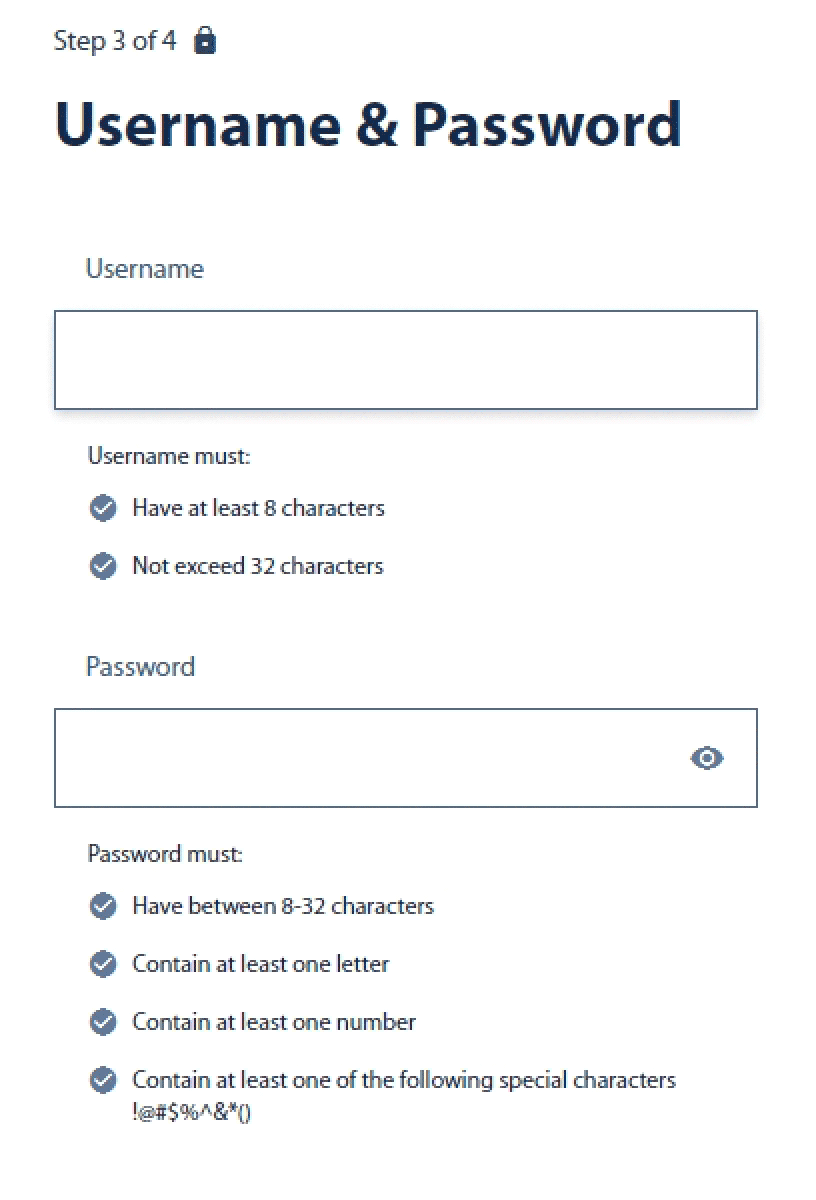
- Click to accept the TCU Agreements and Disclosures, then click Submit.
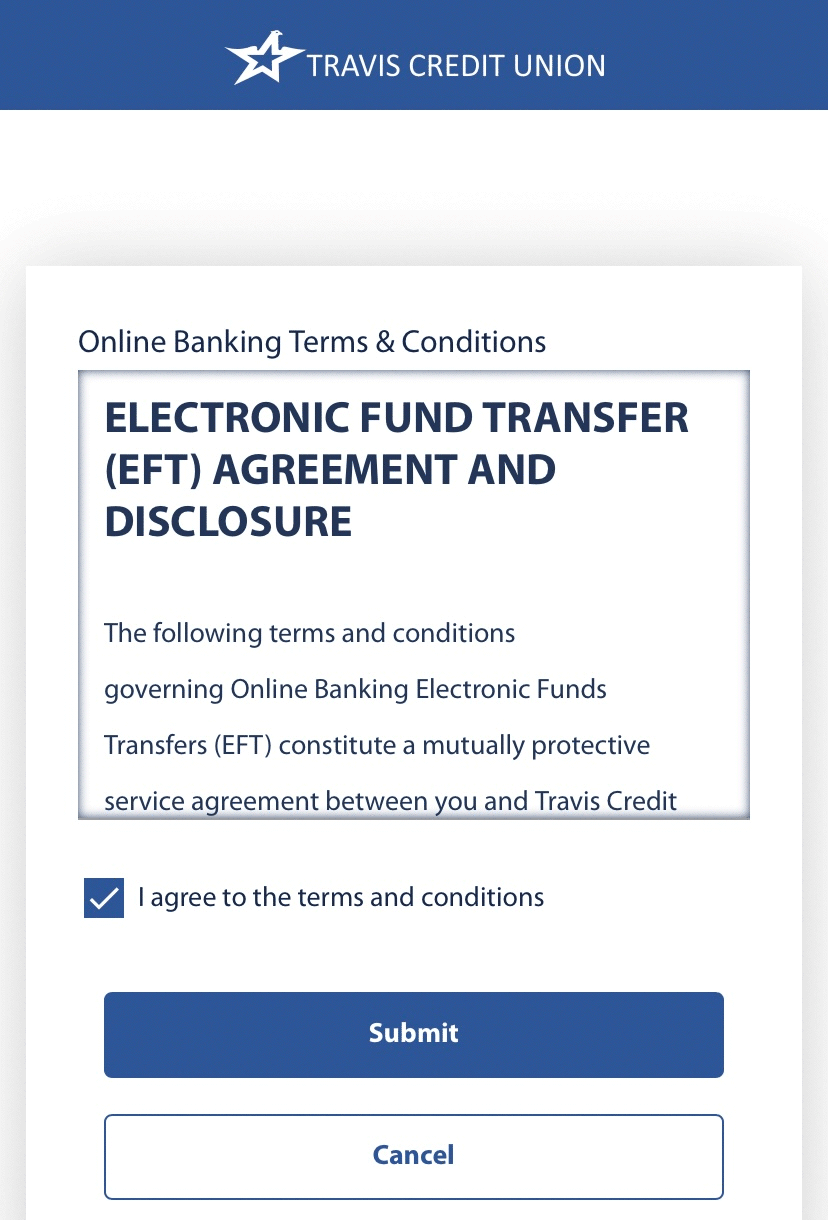
Result: You have registered for Digital Banking.