As the primary account holder, you are able to add additional users to your account. When you add them, you will also select their level of access and what other account they are able to view and transact with.
Note: As the account holder you are responsible for all transactions any Additional users under your account conduct as well as monitoring their complaints and access privilege. Additional users may be deleted at any time.
- Click the More menu and go to Manage Users.
- On the Users page click +Add New User.
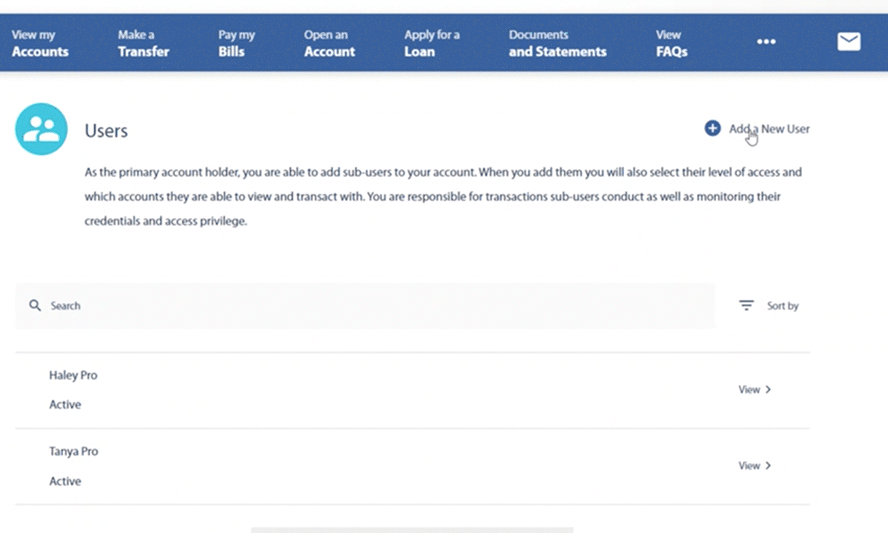
Details
- Complete the Details fields. The following fields are mandatory:
- First Name
- Last Name
- Email Address
- In the Username field you are creating a username for the additional user.
- Last 5 Digits of SSN
- Send Password to: Email
- Click Next.
Permissions
In this step you will select/unselect which permissions you would like to grant to your additional user.
Note: By default, all permissions are selected.
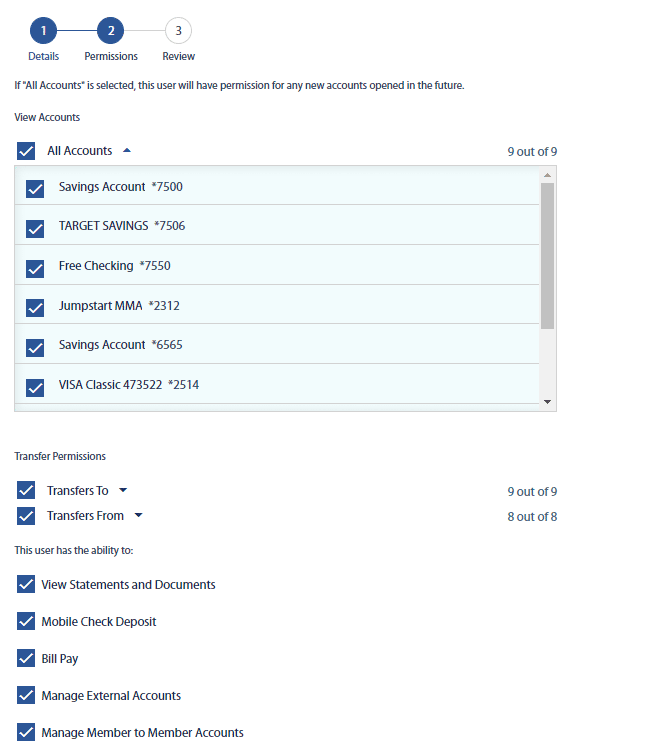
When done, click Next.
Review
- New User Added.
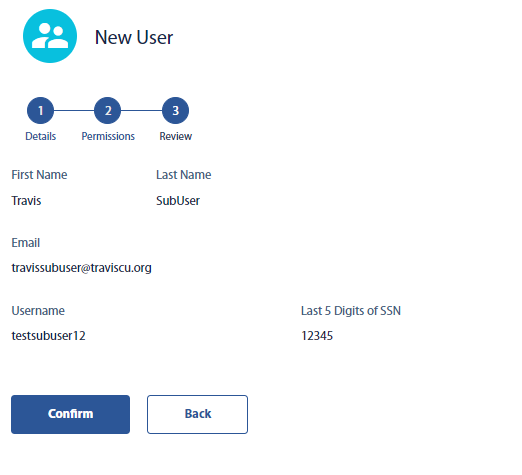
- Once confirmed, the additionaluser will receive an email with a temporary password to login.
- You will need to send your additional user their username so they can login.
Note: Select an additional user to manage their account. You can update additional user information, view their account activity, disable or delete their account, unlock their account and also reset their password.
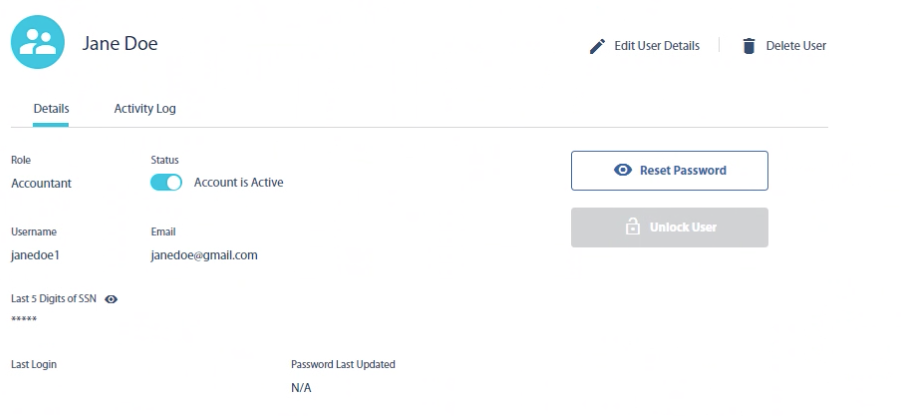
Result: You have successfully added a new additional user to your account.